Overview of new Classes feature
Hello teachers! This is a quick tutorial on how to get started with our new Classes feature!
To get started, follow the directions below. If you get lost, just email us and we will assist you.
1. Login to KnoPro with your teacher account and go to your dashboard.
At the top of your dashboard, click on the big green button that says "New! View your Students' Activities"
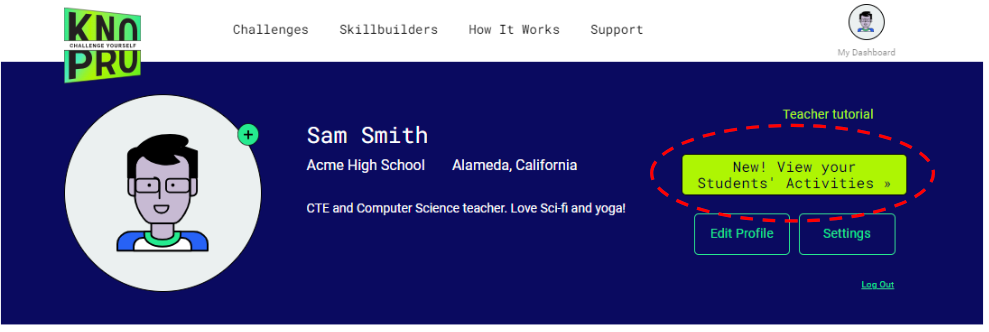
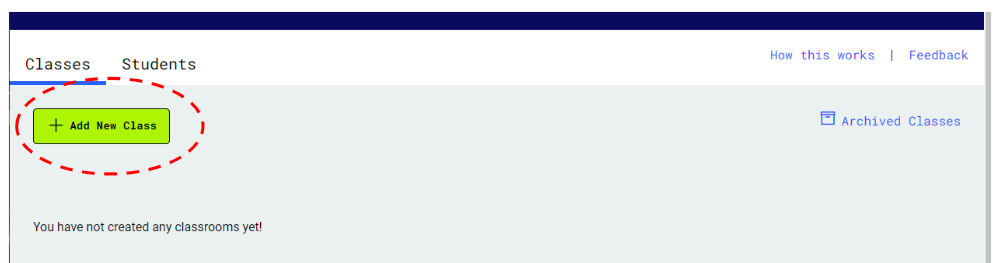
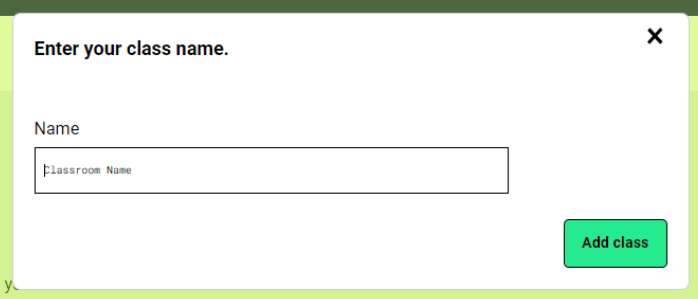
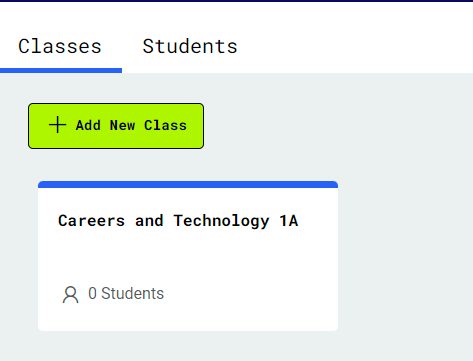
5. Since you don't have any students in this class yet, invite them join your class in KnoPro.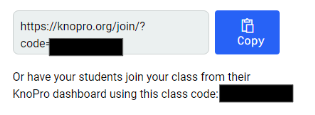
6. Once your students have joined your class from the special invitation link, you will have ability to track how your students are using KnoPro.
* View what Challenges your students have joined
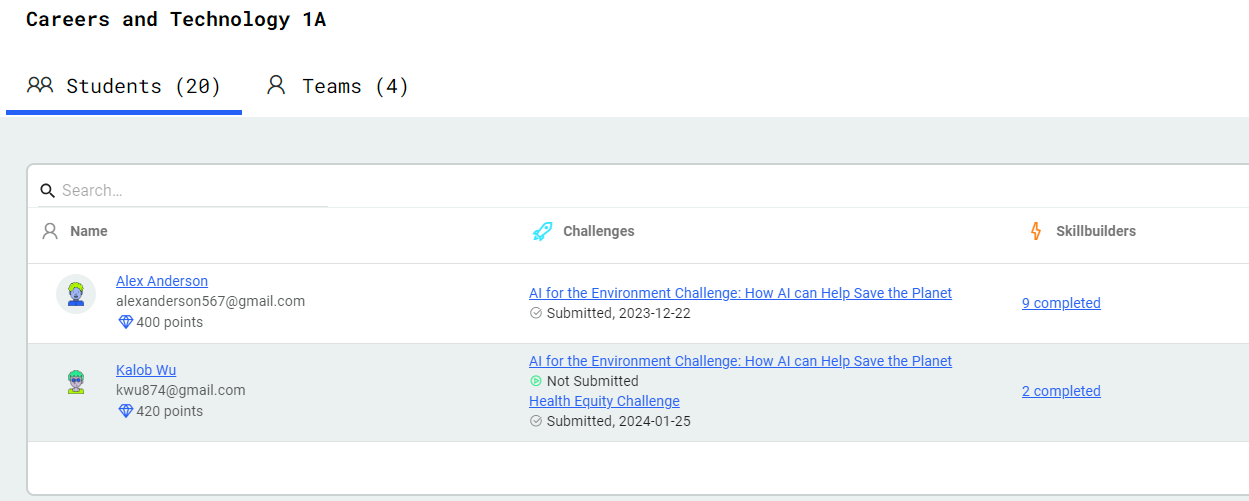
If you need more assistance or have feedback/suggestions about this new feature, please contact us: support@knopro.org
With this new feature, you will have ability to invite students to your classes in KnoPro and track their progress. For example, as a teacher, you will have ability to see: Challenges they have joined, project team members, final project submissions, communication with mentors, Skillbuilder submissions, and more!
To get started, follow the directions below. If you get lost, just email us and we will assist you.
1. Login to KnoPro with your teacher account and go to your dashboard.
At the top of your dashboard, click on the big green button that says "New! View your Students' Activities"
2. Your will see the "Classes" tab. This is where you can create a new class and invite students to join your class. Click on the "Add New Class" button.
3. You will see a dialog where you can enter name of your class. Enter your class name and click on "Add class" button.
4. You will now see your new class! Click on the class you've just created.
5. Since you don't have any students in this class yet, invite them join your class in KnoPro.
You will see a special invitation link. Please share that link with your students.
* Your students will go to a special page in KnoPro where they can join your class.
* Your students will go to a special page in KnoPro where they can join your class.
6. Once your students have joined your class from the special invitation link, you will have ability to track how your students are using KnoPro.
* View what Challenges your students have joined
* View project team members
* View final project submissions
* View project communication between students and our mentors
* View student Skillbuilder submissions
If you need more assistance or have feedback/suggestions about this new feature, please contact us: support@knopro.org
Related Articles
How to Add a Challenge to Your Resume, LinkedIn, and more!
You can add KnoPro Challenges to your resume, LinkedIn Profile, or portfolio after you participate. With KnoPro, you built real-world, in-demand skills valuable to employers, so make sure to let them know! New to resume building? If you don't already ...How to: Copy the KnoPro Student KNOtebook
So you're looking to use KnoPro's awesome Student KNOtebook tool to keep track of your research, thoughts, and ideas? Here's a quick guide on how to make a copy of the KNOtebook and get work started! Navigate to the Overview page (the main page) of ...Where do KnoPro's Challenges and Skillbuilders come from?
The Challenges and Skillbuilders we have are often submitted to us from our partners, community leaders, and teachers. Our larger challenges are also sponsored by our partners. We’re always looking for new ideas and we encourage people to submit ...Fleischer Scholars Foundation “Social Entrepreneurship Challenge for Teen Changemakers” Challenge (2025)
Fleischer Scholars Foundation “Social Entrepreneurship Challenge for Teen Changemakers” Challenge: Company: Fleischer Scholars Foundation Dates: Jan - Feb 2025 Role: Product Design OR Marketing OR Business Development Project Team Member Description: ...What are Industry Challenges
Industry Challenges are real problems that industries are facing today. These problems are proposed to us by our partners and then shared with students across the country in hopes that our youngest generation can resolve these issues with fresh new ...